- Homer Central School District
- ParentSquare FAQ
ParentSquare
Page Navigation
ParentSquare FAQ
-
A Reference Sheet for Parents Using ParentSquare
Welcome! Every Back-to-School season, parents spend time getting organized on ParentSquare! Here are answers to a few commonly asked questions, from our support articles for parents and students, that may be helpful.
For personal assistance or troubleshooting, reach out to your school’s ParentSquare administrator, office staff or IT staff.
- How do I sign up for ParentSquare?
- How do I fix or change my contact details?
- How do I add a student who's missing?
- How do I change my language preference?
- How do I stop or change notifications?
- How do I unsubscribe? I'm not a parent!
- Need more help?
1. How do I sign up for ParentSquare?
Schools will most likely send you an invitation email or text to join ParentSquare, and you’ll click a link to activate your account. If you are a parent and the school’s database (SIS) contains your contact details, you can use your email or phone number to set up your account without the invitation.
ACTION:
-
Go to www.parentsquare.com/signin. You can also install your school’s ParentSquare app and follow the prompts to sign up.
-
Use Google single sign on, your email or your phone number to set up your account. Your email/phone number must match contact details in the school’s SIS for this to work.
-
If your contact details aren’t recognized, contact your school administrator to get them added. After they update your information in their SIS, the new contact details will appear in ParentSquare after the next daily sync. Then you will be able to create an account.
2. How do I fix or change my contact details?Is the phone number wrong? Do you want to change your primary email? Is your name misspelled? Do you see information for a student who’s not yours?
For most schools, ParentSquare is configured to NOT allow contact info changes, as it synchronizes with the school student information system (SIS) daily. In this case, a school administrator will first make make the change in the SIS, and it will sync over to ParentSquare within 24 hrs.
ACTION:
Contact the school office and ask for your contact information to be updated. Once they update your information in their SIS, the changes will appear in ParentSquare after the next daily sync.
3. How do I add a student who's missing?If you are missing a child/school, it may be because:
-
Your contact information is inconsistent across the schools' student information systems.
-
You have more than one ParentSquare account with different contact information
ACTION IF ONE ACCOUNT:
-
Contact your child’s school to update your contact information in the SIS. Ensure you have the same email and phone number on file for all children and all schools.
-
Your account will be corrected when we sync with the SIS (daily).
ACTION IF MULTIPLE ACCOUNTS:
-
Contact your child’s school to update your contact information in the SIS. Verify that each of your children have the same email address and mobile phone number listed for you.
-
Delete your ParentSquare user account(s) that does not have the correct email address (choose “Delete” when accessing your account in ParentSquare).
-
Your account will be corrected when we sync with the SIS. If the contact information has been made consistent across accounts in the SIS and the ParentSquare account(s) with the incorrect contact information have been deleted, then when we sync, your associations will be pulled into one ParentSquare account.
4. How do I update my language preference?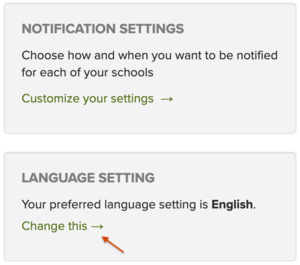
Do you want to have messages translated to another language? Are your messages showing up in the wrong language?
ACTION:
-
In a web browser, click on your name to update your language preferences.
-
In the app, go to Account > Preferences from the menu.
-
Select your preferred language and save.
What if my language preference doesn’t stay after I make the change?
This likely means that the language in your SIS is different than what it is in ParentSquare and ParentSquare is configured to update “language settings” from the SIS. Contact your school administrator so they can update your language preference in their SIS.
5. How do I stop or change notifications?ParentSquare allows parents to customize their notifications based on notification type and select their preferred delivery method for each school. Notification types include:
-
Emergency Alerts & Notices (cannot be disabled)
-
School Alerts
-
General Announcements & Messages
ACTION (Web Portal)
-
On your home page select the down arrow next to your name and click on 'My Account'.
-
Select "Customize your settings" under Notification Settings.
ACTION (Mobile Apps)
-
From your home screen click the triple bar in the top left corner
-
Click on "Account," then "Preferences," then "Notification Settings"
6. How do I unsubscribe? I'm not a parent!
Sometimes, non-parents get messages from a school using ParentSquare.
-
ParentSquare synchronizes with each school's internal student information database. It contains contact details provided by families (on forms, during enrollment, etc.)
-
Most likely a parent or staff member made a typo, and there is incorrect contact data for a parent or student that matches a real phone number or email!
-
Only the school or district is authorized to update contact details. This maintains security and protects student privacy.
ACTION:
-
Please contact the school that is sending you messages to have them remove your contact details from their SIS.
-
Reply STOP to a text message to block future messages.
7. Need more help?To find answers on your own, login to ParentSquare, navigate to help articles for parents and students.
For all personal assistance or troubleshooting, reach out to your school.
Your school’s ParentSquare administrator will be able to contact our Support Team to escalate any bugs or complex issues that they are unable to resolve.


